Docker Compose File Structure
In this tutorial we will discuss on how docker compose files work and file structure of docker compose.
Docker Compose allows us developers to easily handle multiple docker containers at once by applying many rules which are declared in a docker-compose.yml file.
The basic structure of a Docker Compose YAML file looks like following
version: 'X'
services:
web:
build: .
ports:
- "8080:8080"
volumes:
- .:/code
redis:
image: redisNow, let’s look at real-world example of a Docker Compose file and break it down step-by-step to understand all of this better.
Note that all the clauses and keywords in this example are commonly used keywords and industry standard. With just these, you can start a development workflow.
There are some more advanced keywords that you can use in production, but for now, let’s just get started with the necessary clauses.
version: '3'
services:
web:
# Path to dockerfile.
# '.' represents the current directory in which
# docker-compose.yml is present.
build: .
# Mapping of container port to host
ports:
- "8080:8080"
# Mount volume
volumes:
- "/home/ashok/docker/app/:/opt/app/"
# Link database container to app container for reachability.
links:
- "database:backenddb"
database:
# image to fetch from docker hub
image: mysql/mysql-server:5.8
# Environment variables for startup script
# container will use these variables
# to start the container with these define variables.
environment:
- "MYSQL_ROOT_PASSWORD=root"
- "MYSQL_USER=ashok"
- "MYSQL_PASSWORD=waytoeasylearn"
- "MYSQL_DATABASE=backend"
# Mount init.sql file to automatically run and create tables for us.
# everything in docker-entrypoint-initdb.d folder
# is executed as soon as container is up nd running.
volumes:
- "/home/ashok/docker/app/db/init.sql:/opt/app/init.sql"version ‘3’
This denotes that we are using version 3 of Docker Compose, and Docker will provide the appropriate features. At the time of writing this tutorial, version 3.8 is latest version of Compose.
services
services section defines all the different containers we will create. In our example, we have two services, web and database.
web
web is the name of our Flask app service. Docker Compose will create containers with the name we provide.
build
This keyword specifies the location of our Dockerfile, and . represents the directory where the docker-compose.yml file is located.
ports
ports keyword is used to map the container’s ports to the host machine. You can also define the port protocol which can either be UDP or TCP.
ports: - "8000:80/udp"
volumes
This is just like the -v option for mounting disks in Docker. In this example, we attach our code files directory to the containers’ /opt/app directory. This way, we won’t have to rebuild the images if changes are made.
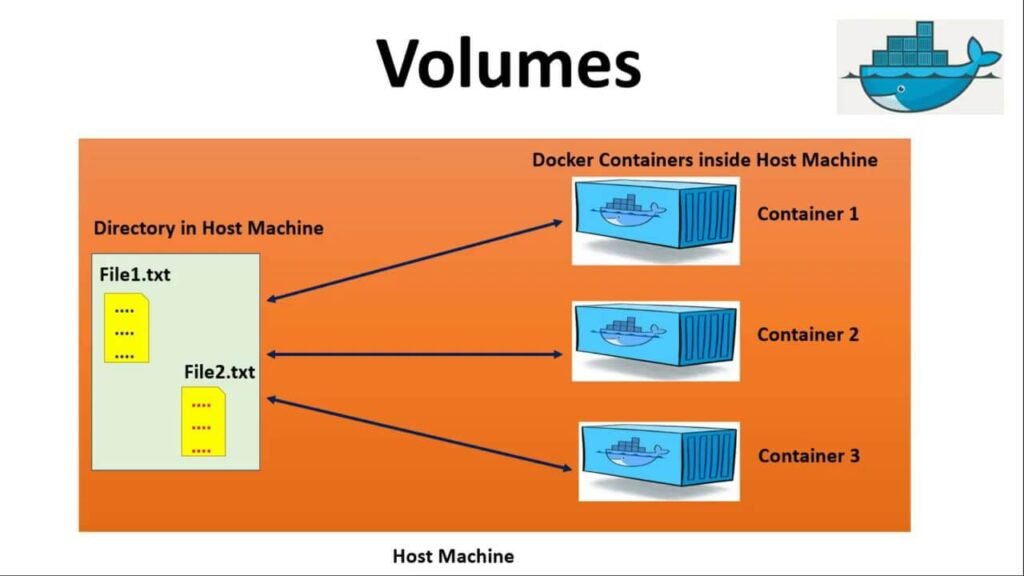
links
This will link one service to another. For the bridge network, we must specify which container should be accessible to which container using links.
image
If we don’t have a Dockerfile and want to run a service using a pre-built image, we specify the image location using the image clause. Docker Compose will fork a container from that image.
environment
This keyword allows us to set up an environment variable in the container. This is the same as the -e argument in Docker when running a container.