Jenkins Installation
Jenkins may be installed on either Windows or Unix platforms, but we will focus on Unix platform.
Download Jenkins
The official website for Jenkins is Jenkins. If you click the given link, you can get the home page of the Jenkins official website as shown below.
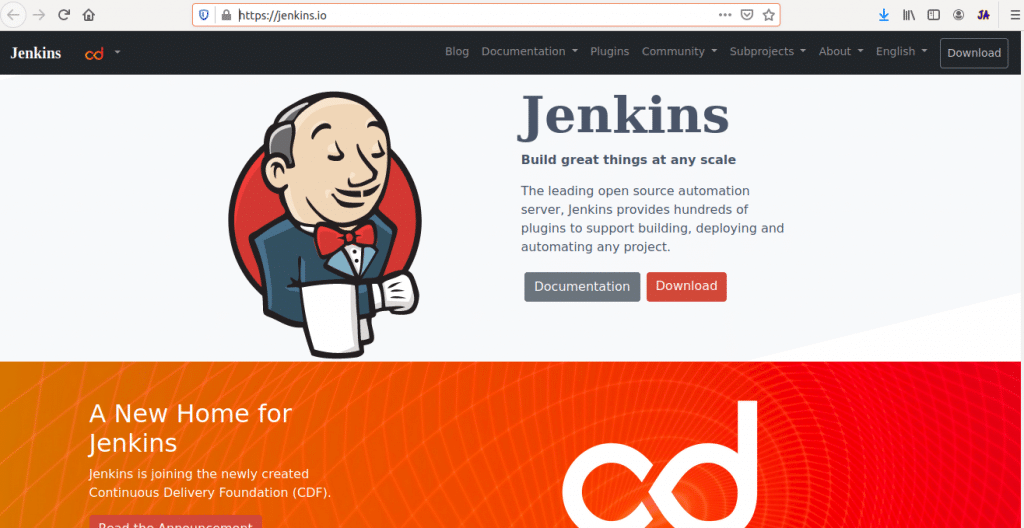
When you click on Download button, you can get the page of jenkins downloads as shown below.
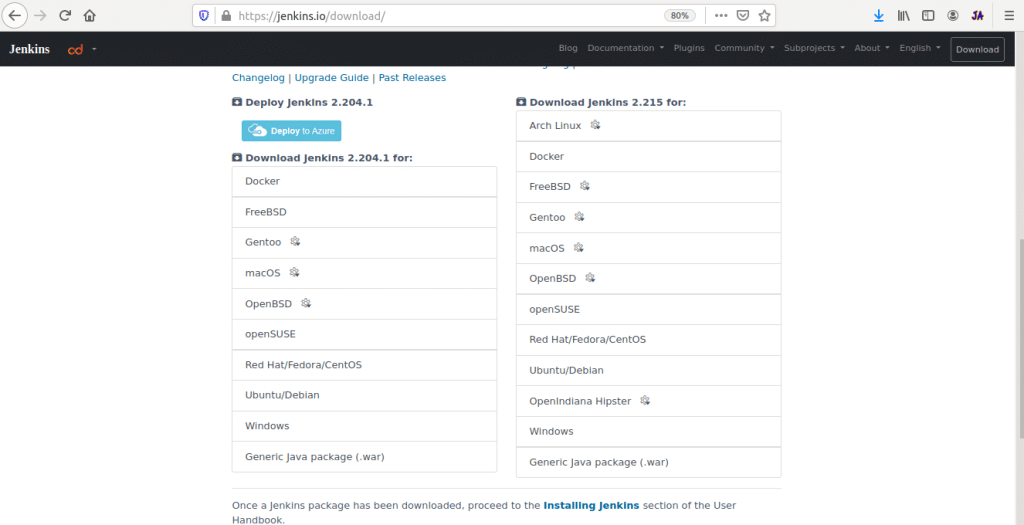
Click on Generic Java package to download the Jenkins war file.
Starting Jenkins
Open the terminal. From the terminal browse to the directory where the jenkins.war file is present. Run the following command
root@ashok:~/Downloads$ java -jar jenkins.war
After the command is run, various tasks will run,
Running from: /home/ashok/Downloads/jenkins.war webroot: $user.home/.jenkins 2020-01-22 10:35:40.451+0000 [id=1] INFO org.eclipse.jetty.util.log.Log#initialized: Logging initialized @379ms to org.eclipse.jetty.util.log.JavaUtilLog 2020-01-22 10:35:40.487+0000 [id=1] INFO winstone.Logger#logInternal: Beginning extraction from war file 2020-01-22 10:35:41.155+0000 [id=1] WARNING o.e.j.s.handler.ContextHandler#setContextPath: Empty contextPath 2020-01-22 10:35:41.192+0000 [id=1] INFO org.eclipse.jetty.server.Server#doStart: jetty-9.4.22.v20191022; built: 2019-10-22T13:37:13.455Z; git: b1e6b55512e008f7fbdf1cbea4ff8a6446d1073b; jvm 11.0.5+10-LTS 2020-01-22 10:35:41.343+0000 [id=1] INFO o.e.j.w.StandardDescriptorProcessor#visitServlet: NO JSP Support for /, did not find org.eclipse.jetty.jsp.JettyJspServlet 2020-01-22 10:35:41.369+0000 [id=1] INFO o.e.j.s.s.DefaultSessionIdManager#doStart: DefaultSessionIdManager workerName=node0 2020-01-22 10:35:41.369+0000 [id=1] INFO o.e.j.s.s.DefaultSessionIdManager#doStart: No SessionScavenger set, using defaults 2020-01-22 10:35:41.372+0000 [id=1] INFO o.e.j.server.session.HouseKeeper#startScavenging: node0 Scavenging every 660000ms WARNING: An illegal reflective access operation has occurred
Once the processing is complete without any major errors, the following line will come in the output of the terminal.
INFO hudson.WebAppMain$3#run: Jenkins is fully up and running
Accessing Jenkins
Once Jenkins is up and running, one can access Jenkins from the link − http://localhost:8080
This link will bring up the Unlock Jenkins page
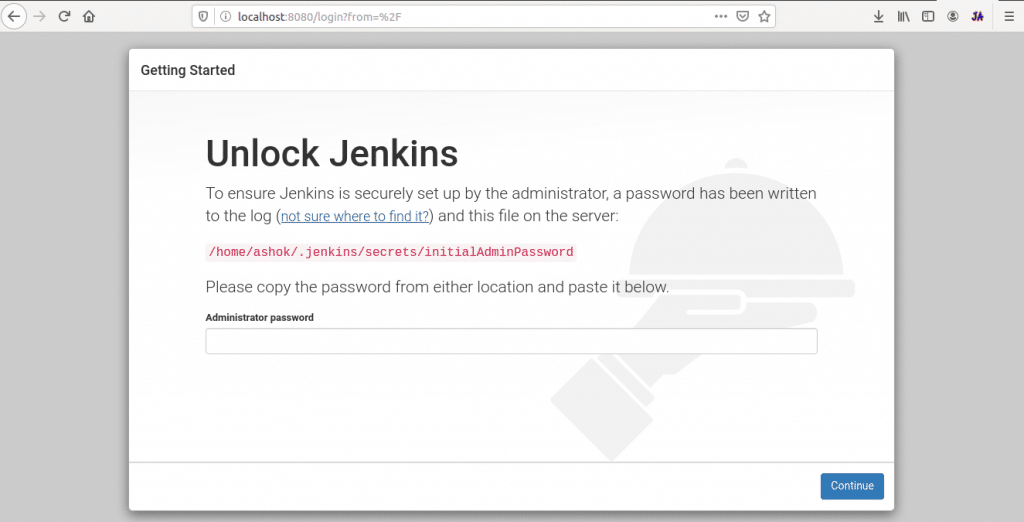
Get password from initialAdminPassword file and paste in Administrator password section and click o Continue button. This will bring up the Customize Jenkins page
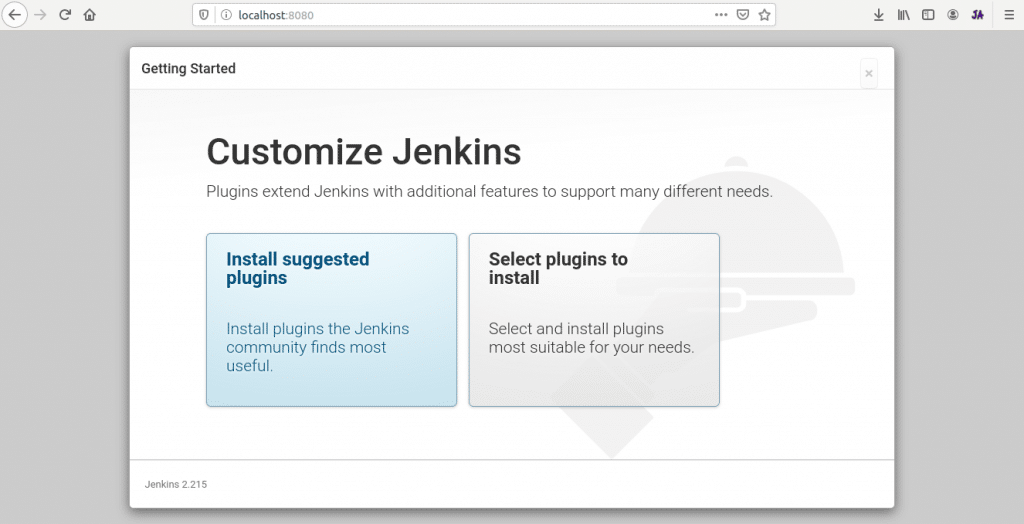
Click install suggested plugins then you will get following page
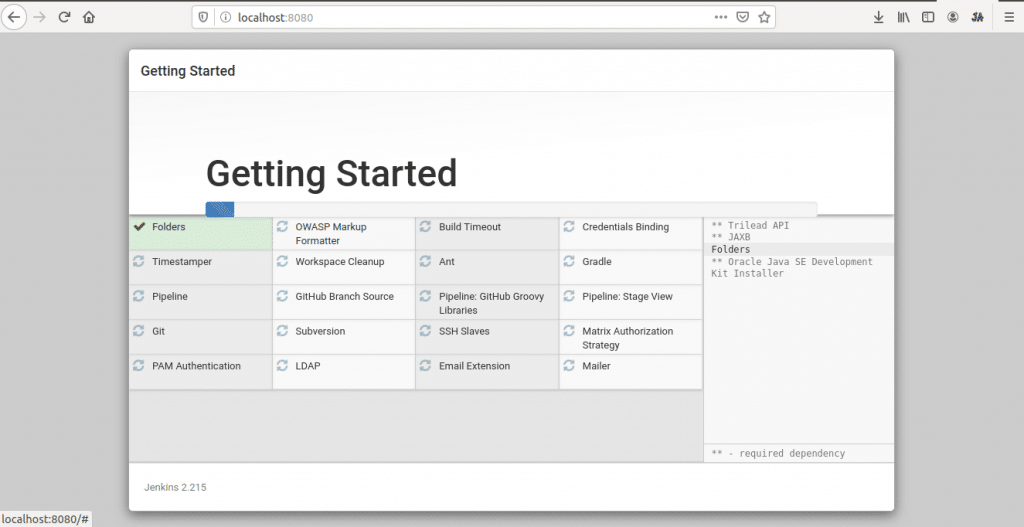
After all suggested plugins installed successfully you get following page
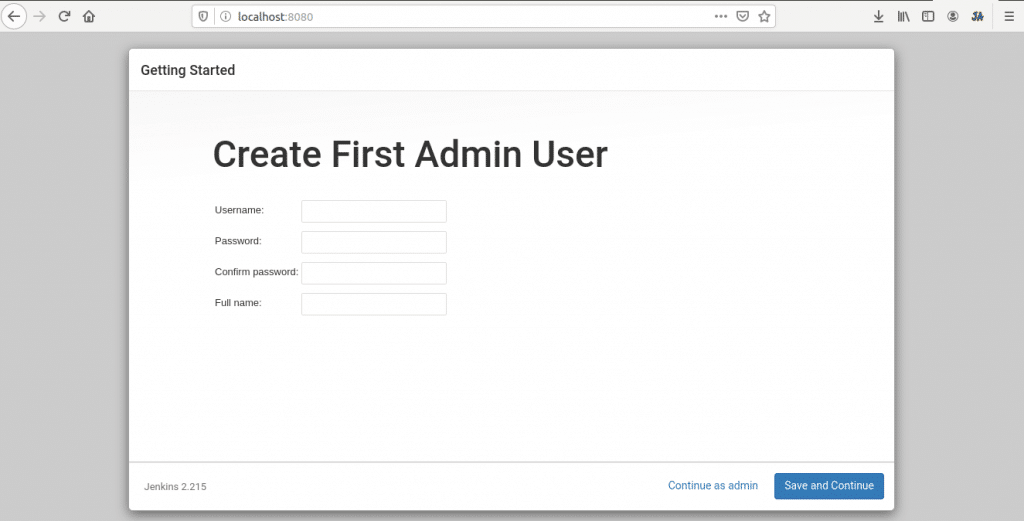
Click on Continue as admin or if you want create new admin then enter required details and click on Save and Continue.
Now you will get Instance Configuration page
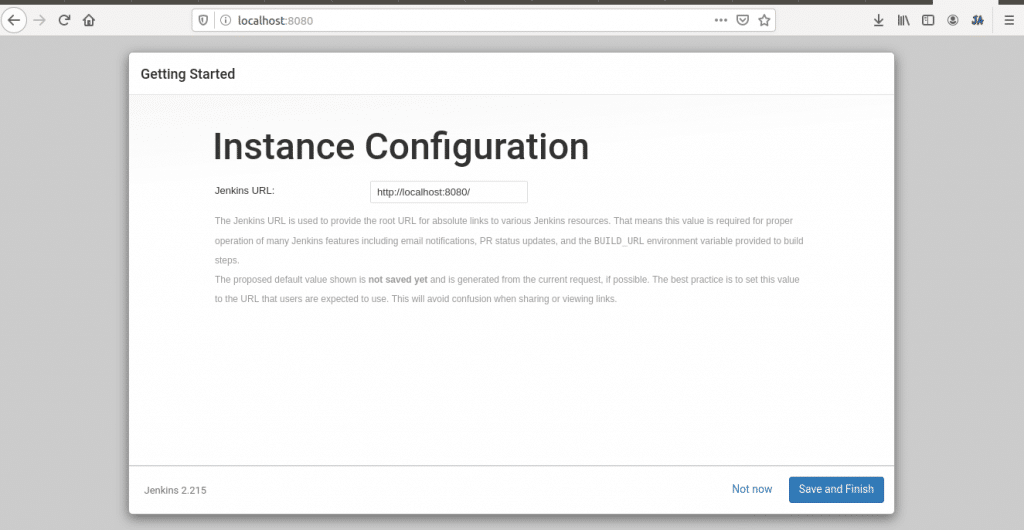
Click on Save and Finish
This link will bring up the Jenkins dashboard.
