Apache Kafka plays a key role in today’s real-time data landscape, enabling businesses to process and react to events instantly. With the growing popularity of containerized environments, many teams prefer to install Kafka on Docker for its simplicity and scalability. Docker streamlines Kafka deployment, offering a consistent, portable setup ideal for modern development workflows. Whether you’re building microservices or event-driven architectures, learning to install Kafka on Docker is a powerful skill for 2025 and beyond.
Understanding Kafka and Docker: A Quick Overview
What is Apache Kafka?
Kafka is a high-performance messaging system designed for event streaming. It acts like a giant, real-time data pipeline that moves information from apps to storage. Kafka’s standout features include:
- Handling millions of messages per second
- Ensuring data is stored safely, even if there’s a failure
- Easily growing to include more brokers or servers
Big companies like LinkedIn and Netflix use Kafka to handle their massive data flows. It helps them deliver personalized services quickly and reliably.
Why Use Docker for Kafka Deployment?
Containerizing Kafka with Docker shows many benefits. It allows you to run Kafka on any machine without complex setups. This approach offers:
- Faster deployment time
- Easier updates and maintenance
- Environment consistency across development, testing, and production
Before you dive in, it’s essential to know that Docker requires some basic system prerequisites. It works seamlessly across major operating systems like Windows, macOS, and Linux. If you’re looking to install Kafka on Docker, this compatibility makes the setup smooth and efficient. Experts often recommend using Docker to install Kafka on Docker because it ensures a lightweight, scalable, and highly portable environment—perfect for modern data streaming needs.
Pre-Installation Preparations
Installing Docker and Docker Compose
First, you need Docker installed on your machine. Here’s how:
- Windows: Download Docker Desktop from Docker’s official site. Follow the install wizard. Make sure Hyper-V or WSL 2 is enabled.
- Mac: Download Docker Desktop for Mac. Drag and drop the app into your Applications folder.
- Linux: Use your distro’s package manager, like
apt-getoryum. For example, on Ubuntu, runsudo apt-get install docker.io.
Once installed, verify it by opening a terminal or command prompt and typing:
docker --version
For Docker Compose, ensure it’s included with Docker Desktop or install separately on Linux with:
sudo curl -L "https://github.com/docker/compose/releases/latest/download/docker-compose-$(uname -s)-$(uname -m)" -o /usr/local/bin/docker-compose
sudo chmod +x /usr/local/bin/docker-compose
docker-compose --version
Configuring System Requirements
Kafka can eat up RAM and CPU, so ensure your machine has:
- At least 4GB RAM
- A modern CPU
- Sufficient disk space for storing logs and data
Adjust Docker’s resource limits if needed. Open Docker settings and allocate more memory or CPU cores for smoother operation.
Downloading Necessary Files and Images
Docker Hub hosts ready-to-use Kafka images. Popular images include Confluent’s and wurstmeister’s. Always check the compatibility between Kafka and Zookeeper versions.
You won’t need to download images manually; Docker will fetch them based on your configuration file, typically docker-compose.yml.
Step-by-Step Kafka Installation Using Docker
Setting Up Docker Compose File
Create a new file named docker-compose.yml. This file tells Docker how to run Kafka and Zookeeper. Here’s a simple example:
version: '3'
services:
zookeeper:
image: wurstmeister/zookeeper
ports:
- "2181:2181"
kafka:
image: wurstmeister/kafka
ports:
- "9092:9092"
environment:
KAFKA_ZOOKEEPER_CONNECT: zookeeper:2181
KAFKA_ADVERTISED_HOST_NAME: localhost
KAFKA_AUTO_CREATE_TOPICS_ENABLE: "true"
volumes:
- /var/run/docker.sock:/var/run/docker.sock
Key sections:
- services: defines Kafka and Zookeeper.
- ports: expose container ports to your machine.
- environment: set environment variables for Kafka.
- volumes: connect Docker socket for network communication.
Launching Kafka and Zookeeper Containers
With the compose file ready, start both services:
docker-compose up -d
Use the following command to check if containers are running:
docker ps
If something fails, check the logs with:
docker logs <container_name>
Troubleshooting common issues often involves verifying port conflicts or incorrect environment variables.
Configuring Kafka Broker Settings
You can customize Kafka further by adding settings:
- Change the broker ID
- Adjust log directories
- Set security properties for production
Persist your data by mapping Docker volumes to host directories:
volumes:
kafka_data:
Make sure Kafka’s log data survives container restarts by keeping it on your machine.
Connecting Clients and Testing the Setup
To test Kafka, use Kafka command-line tools or client libraries. Here’s a quick test:
- Create a topic:
docker exec -it <kafka_container_name> kafka-topics.sh --create --topic test --bootstrap-server localhost:9092
- Produce a message:
docker exec -it <kafka_container_name> kafka-console-producer.sh --topic test --bootstrap-server localhost:9092
Type a message, then hit Enter.
- Consume the message:
docker exec -it <kafka_container_name> kafka-console-consumer.sh --topic test --from-beginning --bootstrap-server localhost:9092
If everything works, you’ll see your message appear.
Post-Installation Best Practices
Securing Kafka on Docker
Security is crucial. Use environment variables to set passwords and credentials. Implement SSL encryption and authentication when moving to production. Avoid exposing Kafka ports publicly unless necessary.
Monitoring and Managing Kafka Containers
Monitor your Kafka clusters with tools like Prometheus or Grafana. Log management can be handled with ELK stacks or Docker logs. Set alerts when brokers go down or disk space runs low.
Scaling and Updating Kafka on Docker
Scale your Kafka by adding more broker services in your compose file. When upgrading, update your images and restart containers with minimal downtime. Regular backups of logs and configurations prevent data loss.
Where Can I Learn Docker?
Start your Docker journey with Waytoeasylearn—an expert-led, practical course designed to help you install Docker and master containerization with ease. 🔗 Starn Learing Now
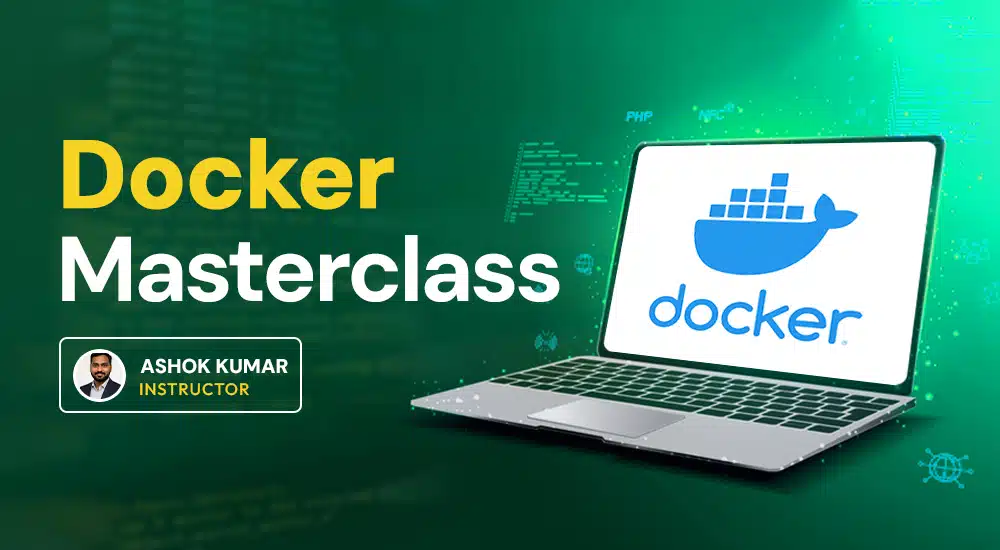
Conclusion
Install Kafka on Docker to kickstart real-time data streaming with speed and flexibility. This streamlined approach helps you build a dependable development or testing environment step by step. Whether you’re scaling a microservice or exploring event-driven architectures, install Kafka on Docker to ensure seamless performance. Regularly monitor, secure, and optimize your setup for long-term efficiency. With this foundation, you’re well-equipped to unlock the full potential of your data pipelines.
FAQ about Installing Kafka on Docker
1. How do I start Kafka on Docker?
Use a Docker Compose file with Kafka and Zookeeper services. Run docker-compose up -d to start both services.
2. What are the main steps to install Kafka on Docker?
Create a Docker Compose file, define Kafka and Zookeeper containers, then run docker-compose up.
3. Can I customize Kafka settings in Docker?
Yes, you can modify the environment variables in the Docker Compose file to change the configuration.
4. Do I need to install Zookeeper separately?
No, running Zookeeper in the same Docker setup is enough. Kafka needs Zookeeper to work.
5. How do I connect to Kafka after installation?
Use Kafka client tools with the localhost or your Docker host’s IP, and port 9092 by default.
6. Is it possible to run Kafka on Docker on Windows or Mac?
Yes, Docker works on Windows and Mac. Just follow the same steps with Docker Desktop.
7. How do I stop Kafka on Docker?
Run docker-compose down in the directory with your Docker Compose file.




